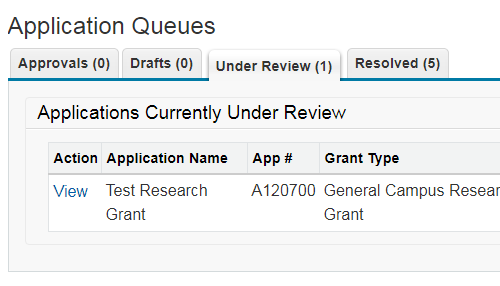eGrants
The following sections provide an overview of activities pertaining to application preparation and submission. Additionally, the links provided in the Data Dictionary box point to documents outlining the structure of each grant application and describing individual questions.
Application Process
Creating a New Application
New grant applications are created via the Create Grant Application action, with is available as a button on the eGrants home page and a menu option listed under Actions in the menu bar at the top of the page.
The Create Grant Application action will launch an initialization form requiring an application name and type. The application name is simply a reference value; feel free to use any name that makes sense to you.
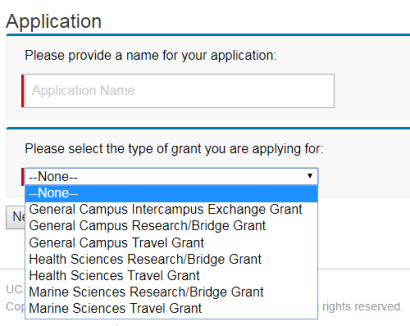
NOTE: The name and type properties cannot be changed once an application is created. You will need to delete and recreate your application if you are unhappy with your application name or you select the wrong grant application type from the menu.
Editing a Draft Application
eGrants applications exist in a draft state until they are submitted. This means that you can create an application, logout, and return at a later date to continue working without losing your incremental changes.
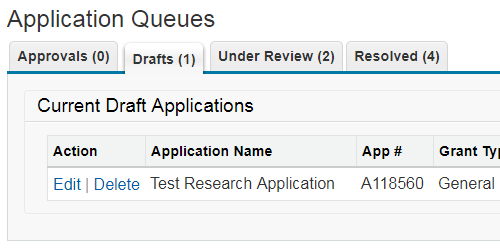
Submit the application from the final confimation screen when you are satisfied with your draft. At this point your application is locked pending review by the next approver in the application workflow cycle (see Approval Workflow).
Reviewing an Application
You will receive an automated email notification whenever an application transitions into a state that requires your approval (see Notifications). Additionally, all applications that require your approval at any given time will be listed in the Approvals tab on the eGrants home page.
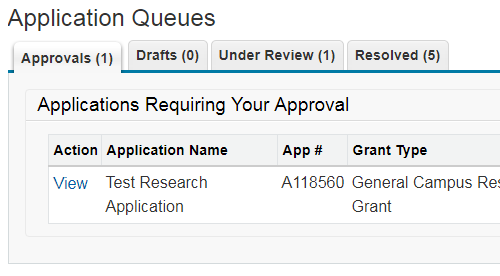
The application review screen (accessible via the View link) will enable you to examine all question responses relevant to your role as an approver for a given application (see Approval Workflow). You are also presented with an array of potential response actions at the top of the page; the available actions also vary according to the context of your approver role.
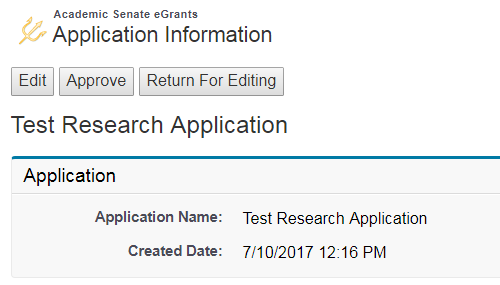
Application Status
An application transitions into the Under Review state once it has been submitted.